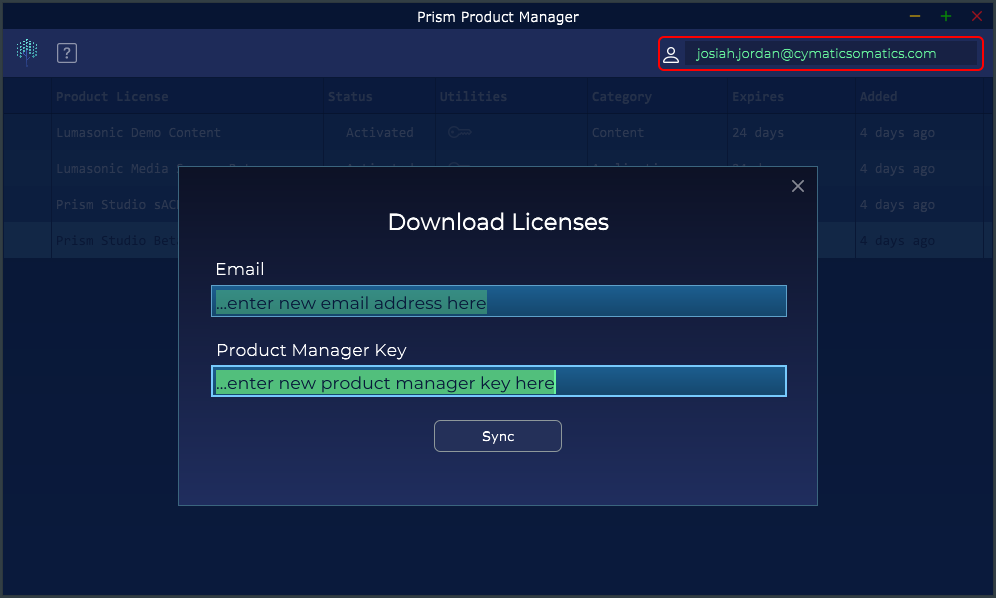Important Prerequisites
Before installing Prism Product Manager, it is vital to run Prism Cleaner if you have ever installed a previous Prism release. This will ensure a clean starting point, free of leftover files and directories from all previous beta releases, as the file structure has changed significantly.
Requirements
The requirements for running all Prism Studio plug-ins are listed below. All plug-ins are in the VST3 format and must be run within a supporting DAW.
Windows System Requirements
Windows 10 64 bitSee your DAW's minimum system specs
macOS System Requirements
macOS 64 bit (Intel or M1/M2)version 10.15.7 or laterSee your DAW's minimum system specs
NOTE: macOS native DAWs such as Logic often only support AudioUnit plug-ins natively, but you can use a VST3 wrapper product to utilize Prism Studio tools within them. Alternatively, we suggest continuing your music production in your macOS DAW of choice, and then utilizing Reaper, Tracktion Waveform, Ableton Live, or another VST3 supporting DAW to do a visuals pass on your bounced track using Prism Studio tools.
Installation
Please download and run the Prism Product Manager installer for your operating system: Windows or macOS
Getting Started
Prism Product Manager is our hub for installing and licensing all of our products, from Prism Studio plug-ins to addon modules and Lumasonic Media Server content.
After successfully running the installer, launch Prism Product Manager (under Start Menu in Windows, or Applications folder in macOS).
Login
You will initially be greeted with a login screen:
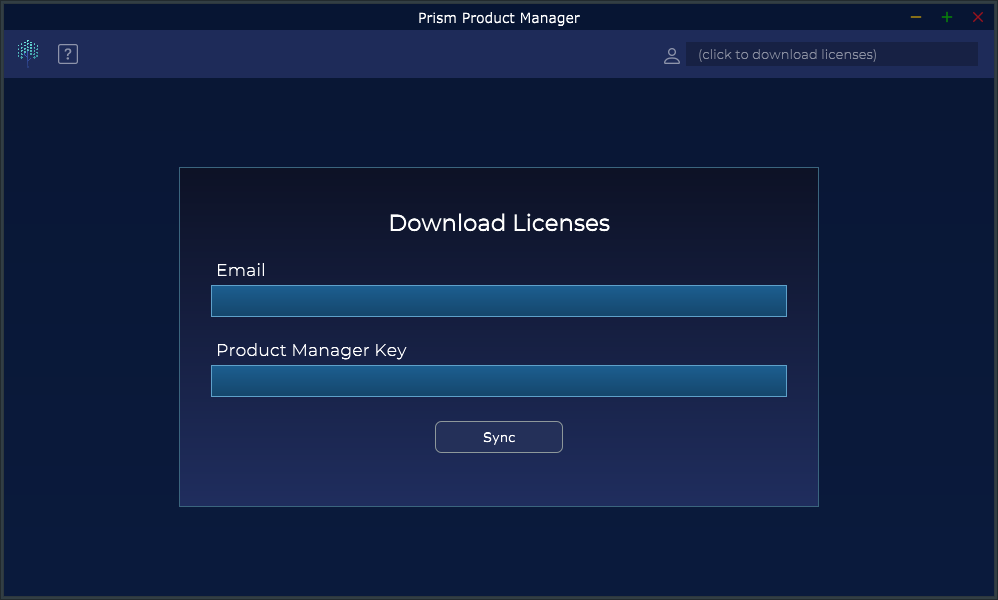
Enter the email address and Product Manager Key you were provided upon purchase or beta sign-up.
Overview
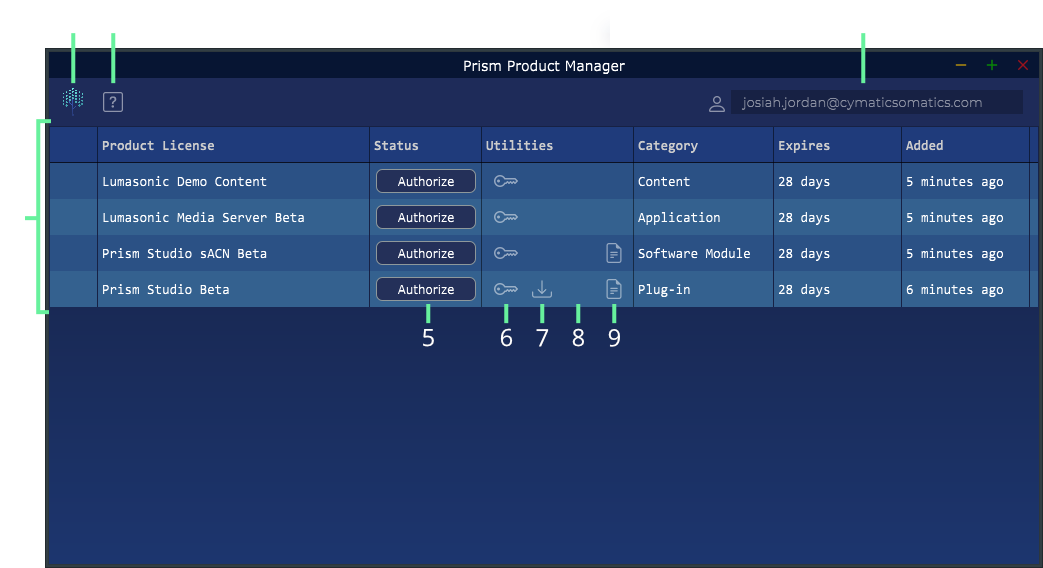
About ScreenDisplays info about Prism Product Manager and Cymatic Somatics Inc.HelpOpens the Prism Product Manager documentation in your default browser.AccountHouses your login information for syncing licenses.Products TableDisplays all products that you have a license for, along with relevant information.AuthorizeAuthorizes the chosen product for your machine.License KeyDisplays the unique license details for your copy of Prism.Download/Install/UpdateDisplays a contextual icon to Download, Install, or Update the product.UninstallDisplays an icon to uninstall the product (if currently installed).Product DocsOpens the documentation for a particular product in your default browser.
Operation
Your available licenses will be automatically synced upon login, and you can now manage activation in the interface.
Simply click the Authorize button for any of your products to activate/authorize it on this machine.
When activating a product that hasn't been installed, you will be prompted to download and install it as well.

Proceed to through the installation process when prompted if you would like to immediately install the product.
If an installation is cancelled, you can restart it using the Install button:
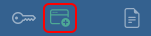
Once installed, you can uninstall the product by clicking the Uninstall button:
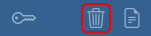
Additionally, you can delete the local installation files or deactivate a product by right-clicking on the
appropriate row and selecting the desired action:

If you cancel a download or delete the local installer, you can re-download the product using the Download button:
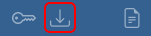
Finally, if you need to change your account info, click on the Account icon or email address in the upper right, enter
your new credentials, and click Sync: